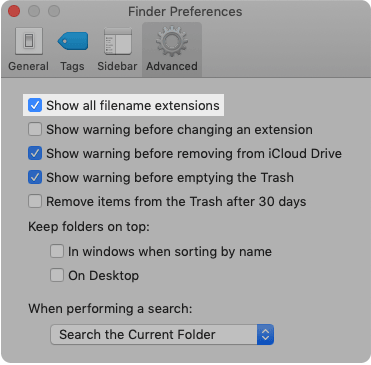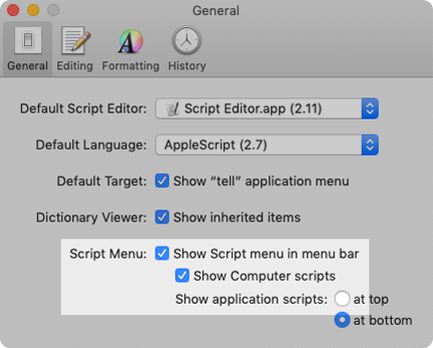Documentation
Environment
Mac
Show File Extensions
Click the Finder icon to select Finder and the top nav bar under Finder navigate to Finder Preferences and click the Advanced icon.
Under Advanced check the box for Show all filename extensions.
Show Hidden Files
Open Terminal.app under Applications/Utilities/ than add this command in the terminal:
bash1defaults write com.apple.finder AppleShowAllFiles true; killall Finder
For hidden files to be visible, a reboot of Finder is required, and this can be achieved two different ways:
- Hold option and click the Finder icon if it's on your dock. A dialog will appear with the last option to Relaunch.
- Click the Apple icon () at the top left nav bar to see the dropdown. Click Force Quit, select Finder and the text will change from Force Quit to Relaunch. When the text changes click the button Relaunch.
AppleScript Icon
By default this isn't a visible icon under the menu bar. To enable this icon so you can execute AppleScript from the drop down open Script Editor under Applications/Utilities/, navigate to Script Editor/Preferences (shortcut: ⌘,), under General select Show Script menu in menu bar and Show Computer scripts:
Another option is to download the app Script Menu Bar Activator that will enable it for you through a script.
ePub Preview
When a space bar is pressed on an ePub it will render the default Apple ePub icon, file name, size and date modified. If you're wanting to render a preview of the ePub with the cover you can install ePub QuickLook. ePub QuickLook does require admin privileges for installation.
BBEdit
Current team version that should be used for development is version 12.x.x. While version 13.x.x. has been released it has not been fully tested to validate if there are still problematic issues as experienced in earlier versions.
Application Support
While BBEdit is the preferred ePub building tool, and it allows execution of AppleScript, the location of where to store the AppleScript is hard to find but the Scripts directory can be found under Library/Application Support.
Here is a Bash command for the Terminal that will open the Scripts directory in a new Finder window:
bash1## Place command in Terminal.app2open "$HOME/Library/Application Support/BBEdit/Scripts"
It is suggested that the Scripts directory be placed under the Finder Window's Favorite. To learn how to do this read "How can I add new folders to the Favorites in the Finder sidebar?". If you want to be able to access scripts from the menu bar scripts icon then the icon will have to be enabled. Here is how you enable that icon.
Script Debugger
If you're wanting to step into AppleScript a good utility outside of the default Script Editor is Script Debugger. Current licensed version we use is Script Debugger 6 but at present time of writing there is a free version of Script Debugger.
Java SDK
For anyone that gets a laptop refresh or upgrade and is running into a Java runtime error and prompted to install the Java SDK go to Apple's support page and download then install and the application should work.